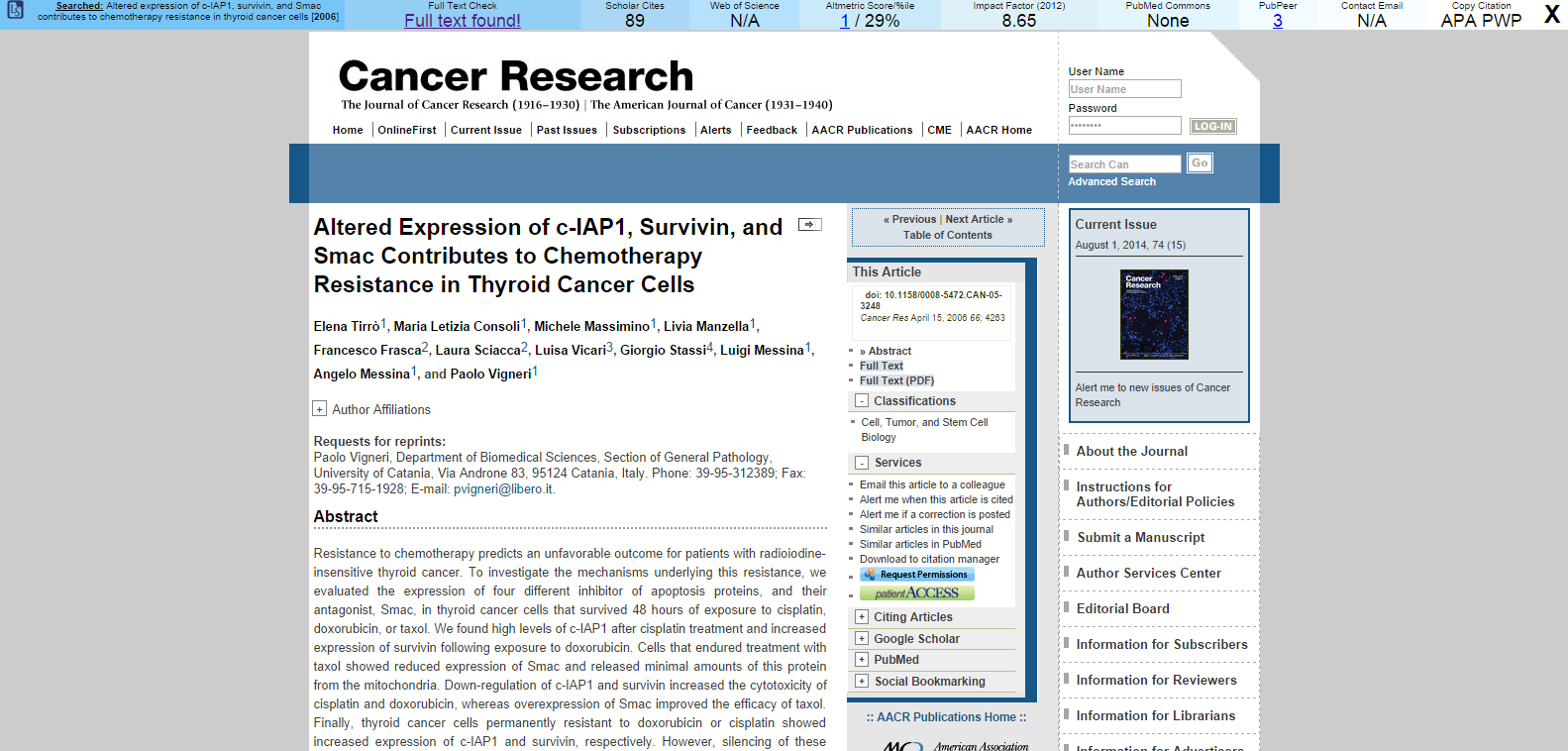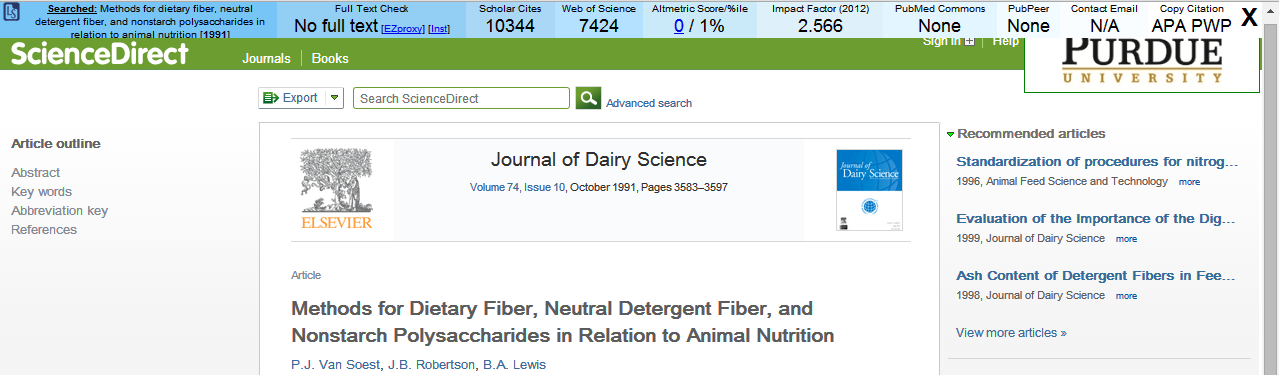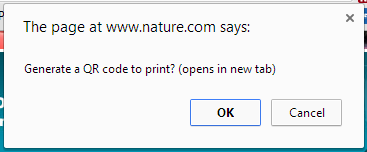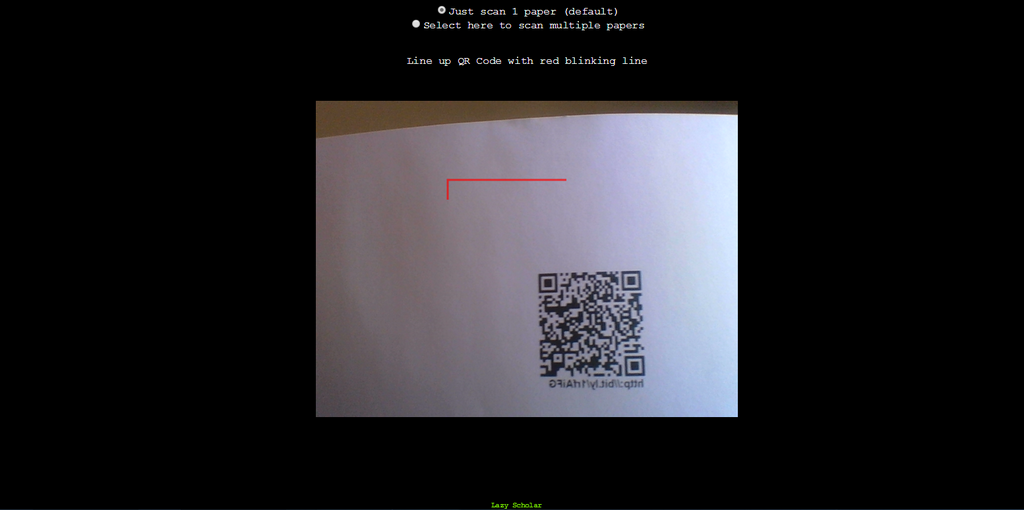Lazy Scholar is updated to version 0.8.8.0! Normally I do not force you to read this blog when I make an update, but so you aren’t caught off guard, you will see something new when you open your next paper. I would appreciate any feedback in the comments below.
Infobar
Lazy Scholar has a new infobar that automatically loads when you open an abstract (or full text) that alerts you to a free full text as well as various metrics and comment systems. You can turn it off by right clicking the button and going to Options (first setting). The intent is to bring important metrics and comments to one place so there is no need to manually do it.
Notes:
- Clicking in the first box with the article title will open the query in Google Scholar.
- Clicking one of the citation styles in the last box will copy the citation to your clipboard (PWP is a short citation format for powerpoint). MLA and Chicago can also be turned on in options.
- Hovering over the impact factor box will show what journal the paper was matched to. This is mostly for testing purposes in case something is matched incorrectly. I don’t have impact factors for all journals, so it will simply say “N/A” if there is no match.
If you enter an ezproxy address in Options and/or if you add a library to Google Scholar’s library links, Lazy Scholar will provide links in the Full Text Check box.
Some additional notes:
- If you were using the old automatic popup that disappears after 10 seconds, it is still available in Options.
- When the new infobar is turned on, the feature that shows references when hovering over links in a paper does not work. I will work to fix this soon.
- I don’t have an exhaustive list of impact factors, but it is pretty reliable at finding common journals. I will work to improve this in the future. Other metrics (like Scopus’) could be available in the future- please leave a comment if you want additional options.
- Most things that can be changed in options alter settings for the button, but the infobar is not very customizable yet. This will be improved in future versions.
- Web of Science probably isn’t available yet unless you are on an institutional IP address.
- Renaming of PDFs was turned off by default until I can investigate a bug.
QR Code (alpha test)
Another option in this version is turned off by default (go to Options to turn on).
When on, after clicking a link to a PDF from a paper, you will be asked if you want to generate a QR code.
Clicking OK opens the PDF as usual but also opens a new tab and generates a separate PDF with a QR code with a bitly (short) url. The intent is that if you print the paper, you also print this page and attach it to the back of the paper. Then when you want to find it again online to cite or email, it will be very quick.

The QR code and bitly url link directly to the paper itself, so you don’t need to worry about trying to find the paper again. It contains ezproxy-fied urls if you access it this way.
Scanning
Any QR code reader can read the code, but I’ve included one in the extension. Simply type “ls” followed by a space in chrome’s address bar, then “scan” and enter.
This will open a new tab that uses your webcam to scan the code. Line up the QR code and the paper will open in a new tab, and the scanner will close. Select the option to scan multiple papers and it will open the paper in a background tab and keep the scanner going to do another paper.
For android, this one works great. I may write an android app in the future for a quick check of citation metrics.
Technical Notes (for developers)
I am unable to come up with a solution in pure javascript to append a QR code on an existing PDF without turning it into a jpeg (and erasing text selection), and it prints a little fuzzy. So that is why it generates a separate PDF. If anyone knows if it is possible, please let me know.
Mozilla’s PDF.js actually works nicely in a chrome extension without any modifications, except it renders a different size when printing compared to Chrome’s reader. But, it could be used for highlighting etc. This also looks like an interesting project within PDF.js that would make it easy to extract data from PDFs and possibly manipulate them.